There are currently two different versions of Lightroom:
- Lightroom (formerly called Lightroom CC)
- Lightroom Classic
What’s now known as Lightroom (formerly Lightroom CC) is the cloud-based app that can be used on a desktop, tablet or mobile phone. The mobile version currently does not allow you to install or import presets that you’ve purchased, but if you install presets on the desktop version of Lightroom, those presets will be synched to your mobile devices.
IMPORTANT: The instructions on this page will show you how to install presets on the desktop version of Lightroom (formerly Lightroom CC). The process is different if you are using Lightroom Classic. Please go to this page if you need instructions for installing presets in Lightroom 4, Lightroom 5, or Lightroom 6. Please go to this page if you need instructions for installing presets in Lightroom 7, Lightroom 8, or Lighroom 9 (also known as Lightroom Classic).
After you have completed the checkout process at Preset Kingdom, you will be led to a page where you can download the presets that you purchased. Download the zip file and store it somewhere on your computer for future reference. You will be installing the presets in Lightroom, but you should also have the actual preset files somewhere else on your computer as a backup. We recommend using Google Drive, Dropbox, or another cloud service as a backup in case your hard drive fails.
Open Lightroom and click on “Presets” at the bottom right-hand side of the screen.
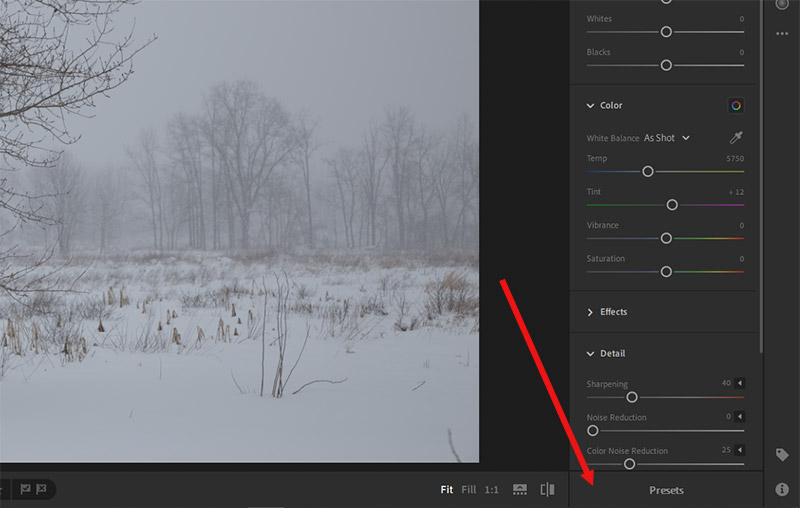
This will open up the presets area. Click on the three little dots and then click on “import presets” as shown below.
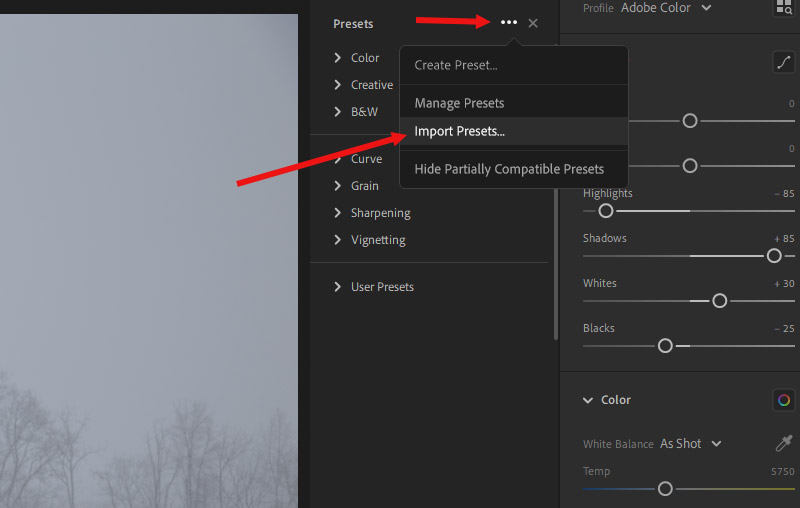
That will open up a window that will allow you to find the preset files on your computer. Navigate to wherever you have the files on your computer and open up the folder for LR Classic and LR CC, shown below.

When that folder opens, you’ll see the folders for all of the preset packs from Preset Kingdom, plus a zip file that includes all of the presets. Select the zip file and click on the “import” button.
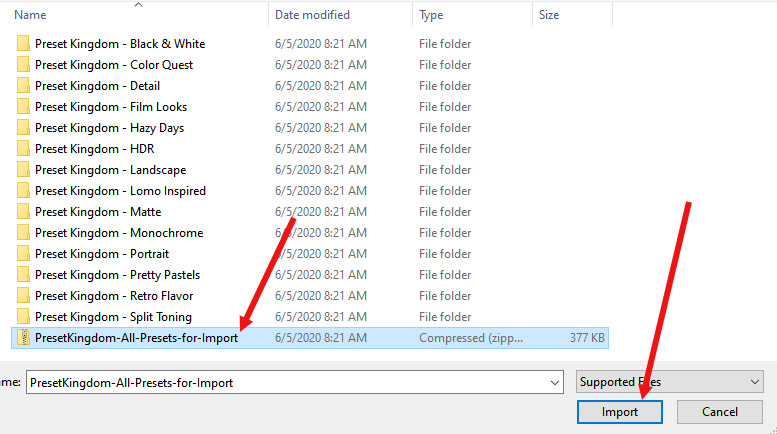
The import process will take a minute and then the presets should be installed and ready for use. You should now see the preset packs from Preset Kingdom listed, as shown below.
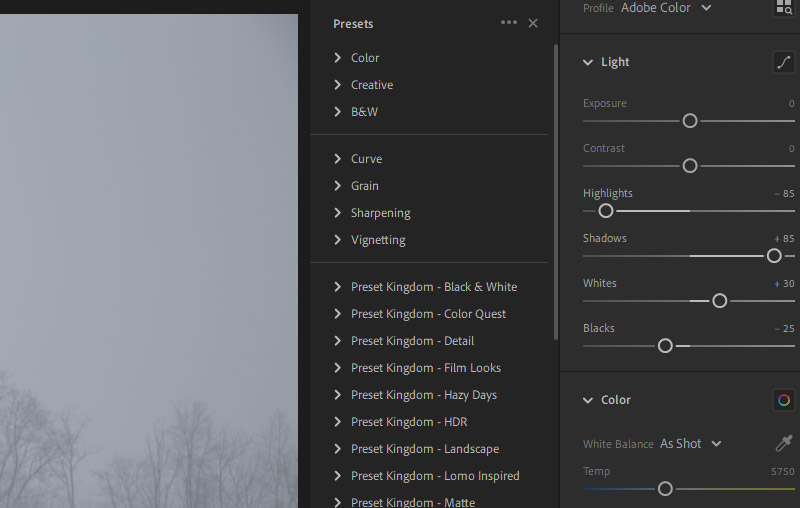
Click on the arrow to the left to open any of the preset packs and click on the preset that you want to apply to the photo.

